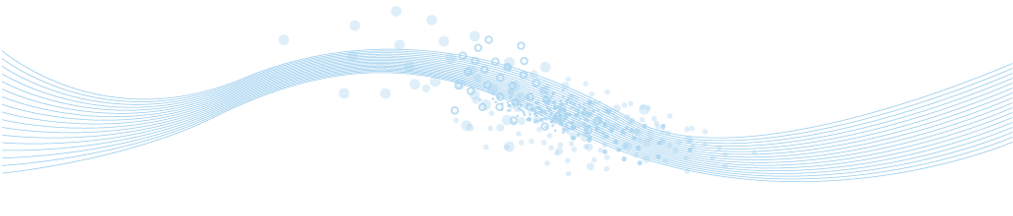
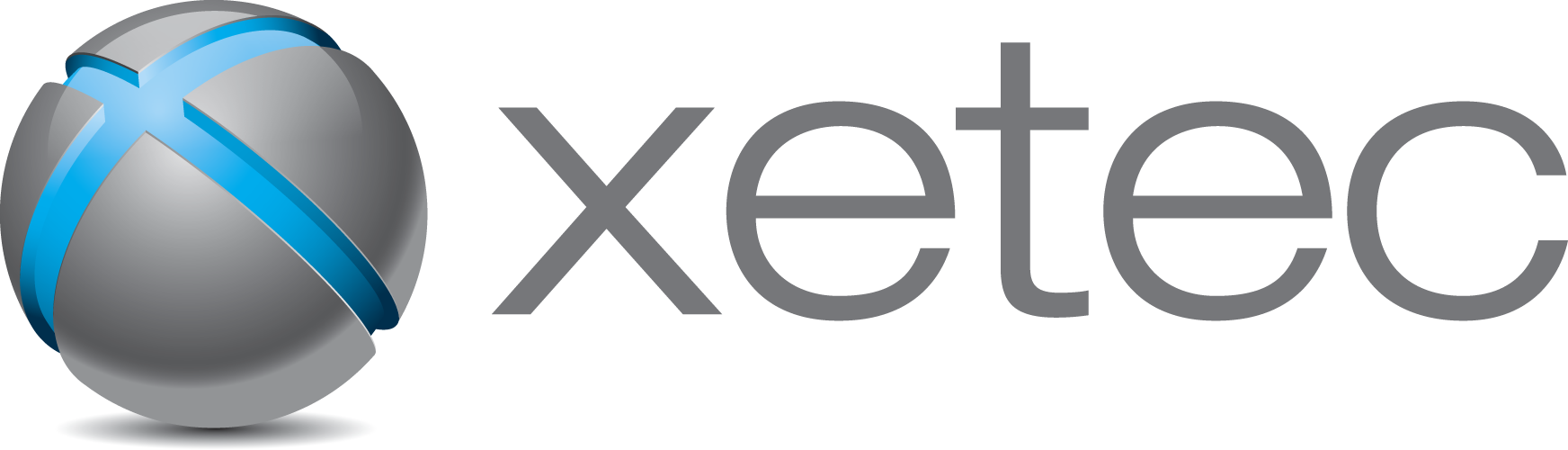
www.xetec.eu
Electra E6 Electrical CAD Software
Electrical Control System CAD Design
Visio based Electrical Schematic Drawings
What's new in Electra E7
More than 100% faster startup time with better feedback.
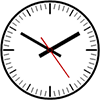 The
new Electra E7 start up at least 2 times faster in
addition to providing much better feedback, even
when your drawings go up to a couple of hundred
pages.
The
new Electra E7 start up at least 2 times faster in
addition to providing much better feedback, even
when your drawings go up to a couple of hundred
pages.
New pneumatic and hydraulic design capabilites.
Available only on Enterprise version.
Finally, Electra allows you to create pneumatic and hydraulic circuits and seamlessly integrate them into your electrical designs. All pneumatic and hydraulic circuits comes with the same easy to use functionalities that you have come to expect from Electra, including automatic and intelligent naming, ability to create prefab circuits and generating Bill of materials (BOM).
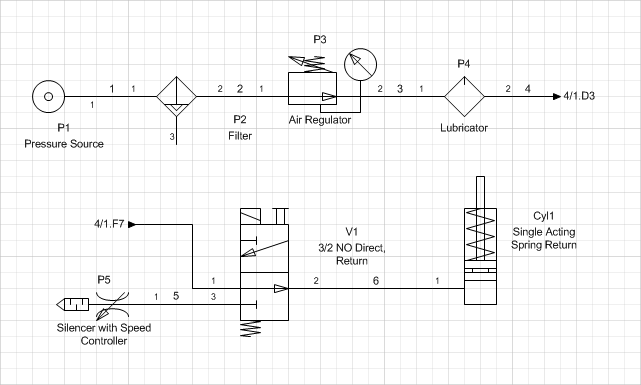 Sample
pneumatic circuits made using the new Electra
E7.
Sample
pneumatic circuits made using the new Electra
E7.Automatic placement on rails.
Available only on Professional version.
In Electra E7, placing and arranging panel layout drawings is even easier and faster with automatic placement. Simply drag and drop layout symbols on rails and it gets automatically arranged. Once arranged, layout symbols stick onto your rail even when it is moved to another location, just like components on rails in the real world.
The results are more intuitive panel layout arrangements done quicker and easier than ever before.
Far easier symbol creation and modifications.
Symbols in Electra are already easy to make, with the new Electra E7, modifications to an existing symbol or creating a new one is even easier.
-
Floating connection
points.
It used to be, you have to add connections points after grouping your graphics or Electra will not be able to find them, when creating a new symbol.
With floating connection points in the new Electra E7, this is a thing of the past, and Electra will be able to find all connection points and float them to the group level. In simple terms, you can now create your own custom symbol, and not worry about when to add connection points.
-
Easily add or remove
graphics to an existing symbol.
When you add graphics or text, and select them together with a symbol, Electra understands that you wanted to add these graphics into an existing symbol and automatically perform all the heavy lifting, while still preserving data and intelligence.
To add graphics into a symbol, draw the graphics, select them all and simply click Electra | Create Schematic Symbol.
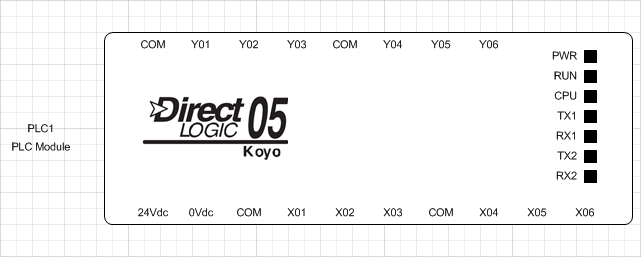 Simply
draw or paste graphics, and Electra will
automatically add into symbols.
Simply
draw or paste graphics, and Electra will
automatically add into symbols. -
Even more flexible PLC
module generator.
The PLC module can be used to generate all sorts of symbols, and with Electra E7, it is now even more powerful. Users can select to show or hide the internal pilot lights, and control the width of the entire module. Using the PLC module to generate any symbols is now far easier and faster.
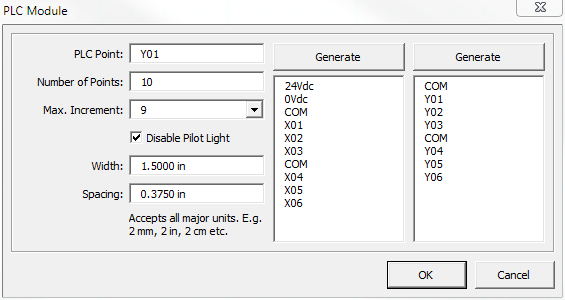 The
PLC module just got an upgrade, making it
even more flexible.
The
PLC module just got an upgrade, making it
even more flexible.
More and improved symbols on Layout 3D, Prefab and Title block stencils.
-
New symbols include square and rectangle buttons on Layout 3D stencil, including improved realism on all symbols.
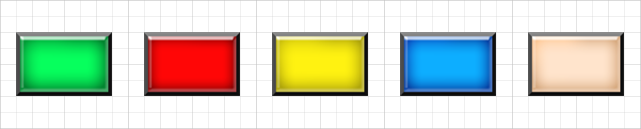 Rectangle
layout 3D buttons shown, more available on
stencil.
Rectangle
layout 3D buttons shown, more available on
stencil. -
New Prefab circuits including automatic transformer starter with control circuits.
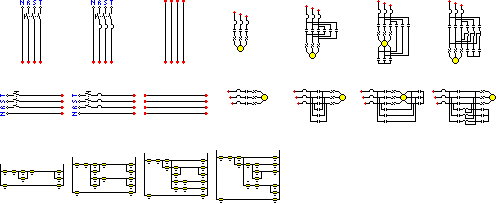 List
of prefab circuits.
List
of prefab circuits. -
New title blocks including portrait blocks and for a multitude of sizes.
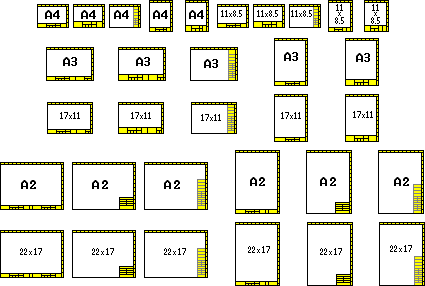 List
of title blocks.
List
of title blocks.
Improved CableTag symbol that can traverse wire links.
When a wire is attached to a wire link, Electra understands that although you have 2 virtual wires separated by wire links, they are actually a single physical cable in the real world, and will traverse wire links to obtain the correct cable information.
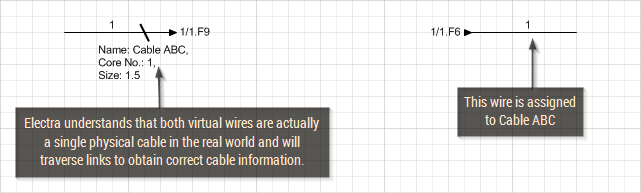 Smart
CableTag that can traverse links to find cable
information.
Smart
CableTag that can traverse links to find cable
information.Additional import and export that let you edit drawings any way you wanted.
In Electra E7, you can now export symbols and wires on a drawing to Excel or as Tab Separated Values (.tsv). Once exported, these information can be edited and imported back into your drawings, for even faster circuit modifications.
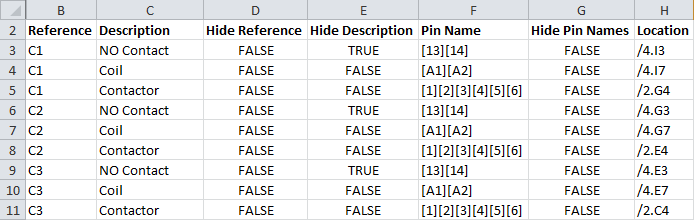 Symbol
information on a drawing exported to Excel.
Symbol
information on a drawing exported to Excel.New length field for cables.
One of the most requested feature, now available in Electra E7, is the added length field for cables. Users can now add in a length to all assigned cables.
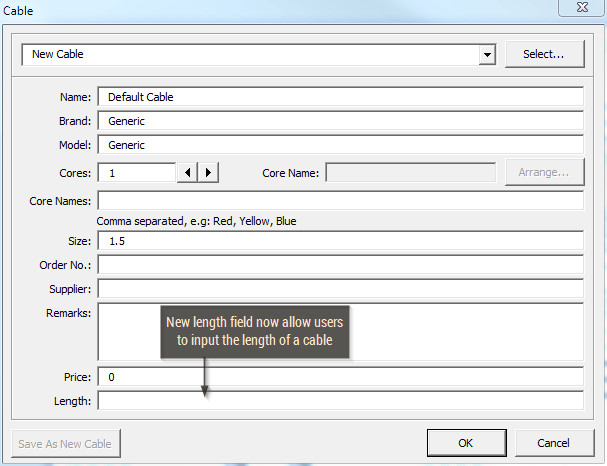 Length
field added to allow users to specify length of
cables.
Length
field added to allow users to specify length of
cables.Increased speed when using wire links.
When using wire links, Electra needs to scan all links and present it to the user for easy selection. This is all good until we saw some customers using Electra to the max with huge numbers of links, essentially slowing down because of repeated scanning.
This just won't do, and in the new Electra E7, scanning of links is done only once, where all subsequent operations will not require any further scanning. The result is not only a substantial speed increase but pairing operations are now almost instant, even when you have thousands of links on your drawing.
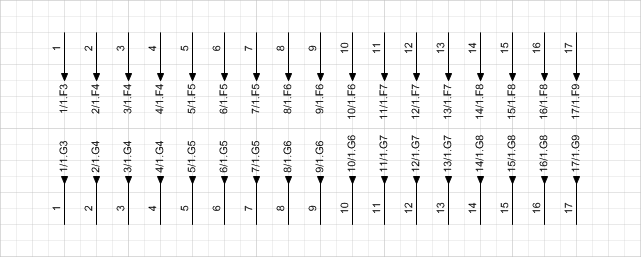 Sample
wire links shown as they are normally used on
drawings.
Sample
wire links shown as they are normally used on
drawings.Wires in Electra E7 just got way smarter.
-
Automatically hides name when insufficient spacing.
At Radica Software, we continue to use our own product to design electrical circuits to better understand how we can help our customers more. One of the nagging problems we encounter is that sometimes, we are required to right click on a wire to hide it's name when the wires are short and there are insufficient spacing to display them.
Therefore, in Electra E7, our wires have the ability to automatically hide wire names when there is insufficient spacing, so that users can complete their electrical circuits just a little bit easier and faster.
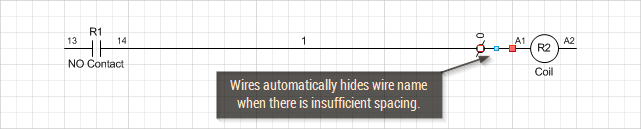 Electra
automatically hides wire names when there is
insufficient spacing.
Electra
automatically hides wire names when there is
insufficient spacing. -
Automatically manage connection dots.
Connection dots are now far smarter in Electra E7, where they are displayed or hidden depending on how wires are connected, all automatically. This frees the user from the need to manually manage these connection dots, and makes it that much easier to concentrate on creating great circuit designs.
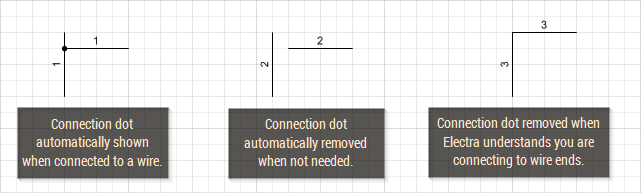 Electra
smartly and automatically manages connection
dots.
Electra
smartly and automatically manages connection
dots.
Symbols that allows connection to connection points only.
Previously, when a wire is dragged to a symbol, Visio will automatically highlight parts that you can connect to in red, and this will include the symbol body itself, as shown at left in the image below.
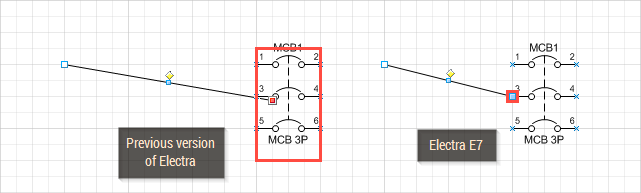 Wires
will only connect to connection points in
Electra E7.
Wires
will only connect to connection points in
Electra E7.In the new Electra E7, wires will only connect to connection points, and all other parts will not turn red, making it easier and faster for users to connect wires to symbols.
Improved reports across the board.
Almost all report that can be inserted in a drawing has been improved with most of them having the baility to right click and hide columns.
 Improved
in drawing reports across the board.
Improved
in drawing reports across the board.

 How
to customize an existing symbol into a new one.
How
to customize an existing symbol into a new one.