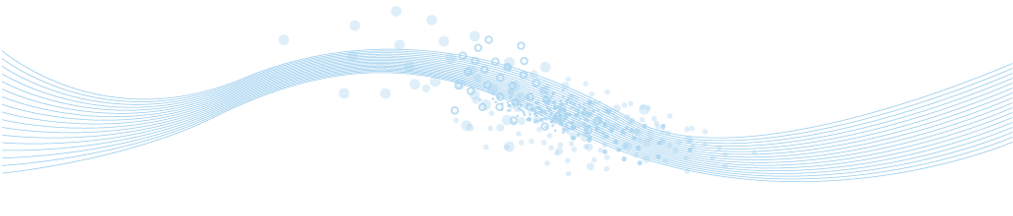
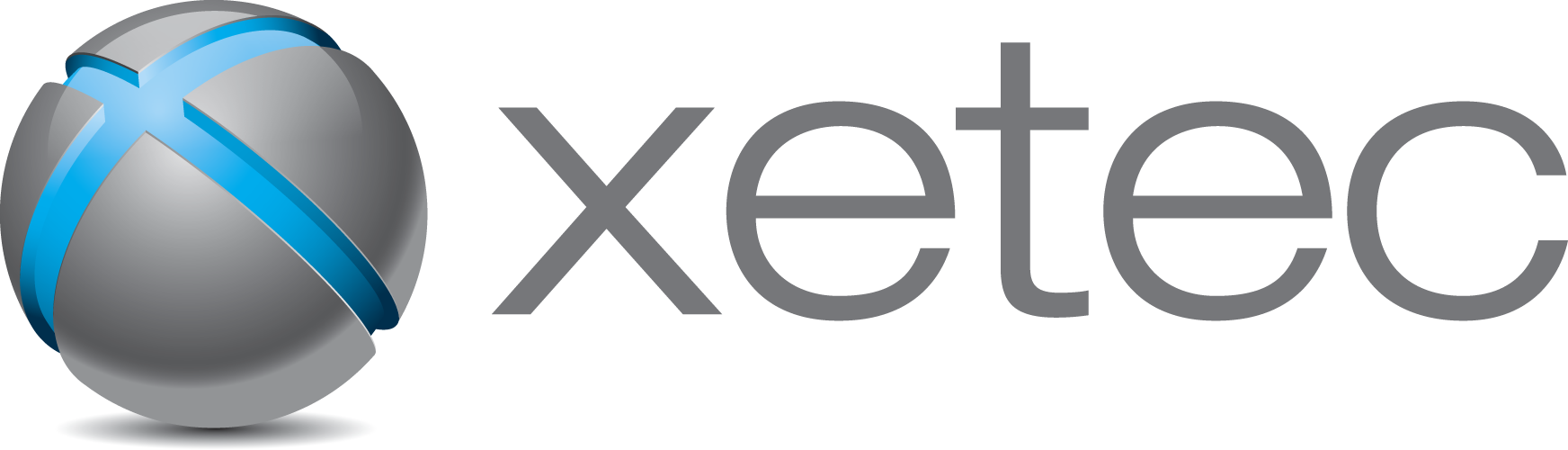
www.xetec.eu
Electra E6 Electrical CAD Software
Electrical Control System CAD Design
Visio based Electrical Schematic Drawings
| Next (2 of 6) |
| Designed for Minimal Typing |
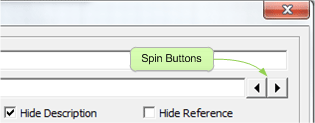
To maximize productivity, we designed an Electrical CAD software that requires minimal typing. Being engineers ourselves, we would rather produce electrical designs faster and safer, but still eliminate manual typing errors.
Symbol and wires in Electra are intelligently and automatically renamed, so that users perform minimal typing. Even when typing is required, spin buttons and double clicking are available on most dialog boxes for modifications using the mouse only.
Benefits: Less typing = faster designs, less typing errors.
|
|
|
What is designed for minimal typing? |
| Super Smart Wires |
 |
|
|
Wires in Electra are intelligent and super smart.If they have no name, they will be shown in red. If they are connected to another wire, they will automatically assume the name of whatever wire it is connected to. When the wire it's connected to is changed, it will automatically update it's own name to reflect the changes.
When one wire is connected to another, connections points are automatically added and wires are automatically connected. When a wire is moved away, these connection points are automatically deleted. When 2 wires are connected, a black dot is automatically displayed to denote a connection. Benefits: Your productivity goes up and your development cost goes way down. | |
|
|
|
What are Super Smart Wires |
| Assigning Cables and Automatic Cores. | Pro only. |

|
To assign a wire to a cable, right click on the wire, or use the menu "Manage Cables", whether it is a single core cable or even multi-core cables. Cable specifications are stored in a cable database so that they can be re-used over and over again without typing.
Once assigned to a wire, cable specifications are then stored onto the drawing itself for portability, so that drawings can be easily shared, with embedded cable information.
If multi-core cables are used, cable cores gets automatically assigned to wires, and changing cores is simply a matter of dragging and dropping the wire to another core.
Benefits: Simple fast cable management on electrical drawings. Easy to use cable core assignment for portable, sharable drawings without any loss of information.
| Innovative CableTag Shape | Pro only |
|
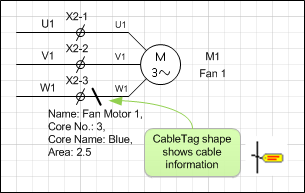
Showing cable information in a drawing is as easy as dropping the CableTag shape onto a wire. Once dropped, the CableTag shape will automatically display cable information on any wire that it comes into contact with, without further actions from users. Additional information or options are available by right clicking on the CableTag shape.
Benefits: Easily display cable information in a drawing without fuss.