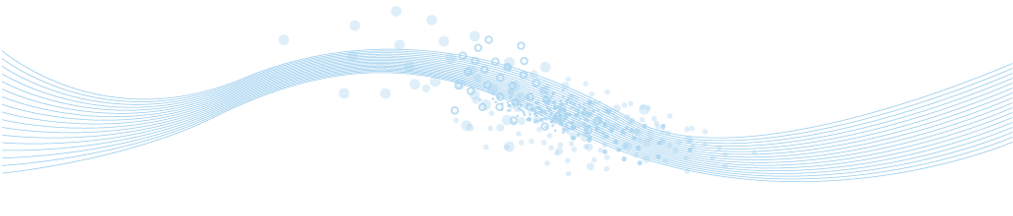
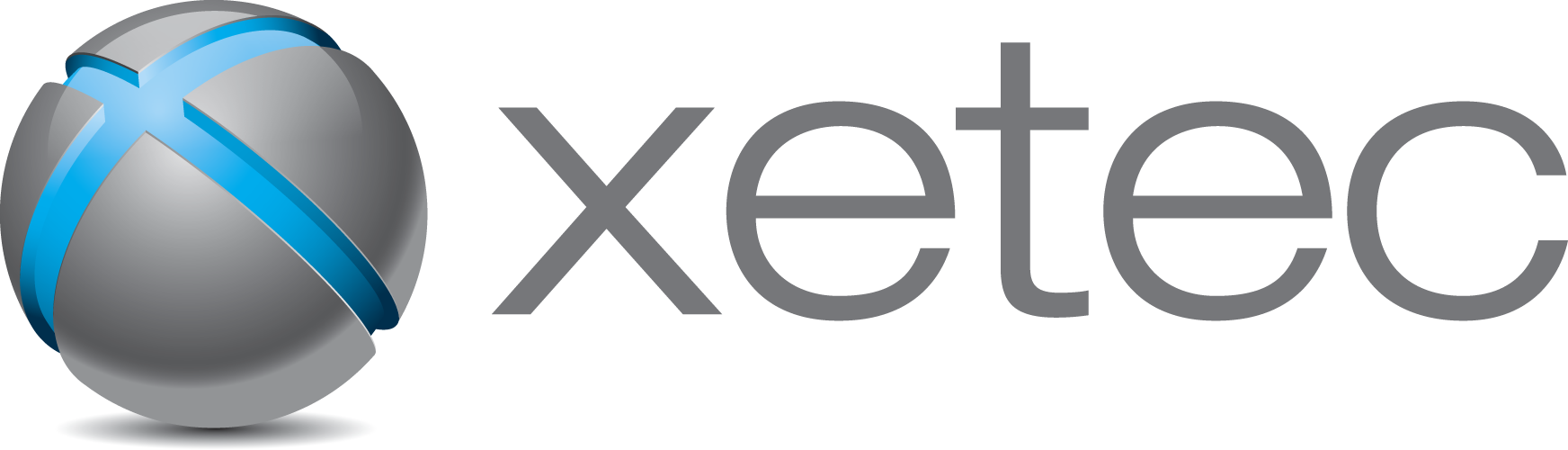
www.xetec.eu
Electra E6 Electrical CAD Software
Electrical Control System CAD Design
Visio based Electrical Schematic Drawings
| Previous (3 of 6) | Next (5 of 6) |
| Generate, Count and Number Terminals |
 |
Using, generating, counting and numbering terminals is a snap in Electra. All terminal symbols display as red when it's not placed on a wire. When it's placed on a wire, it turns black.
To generate terminal listing, drop the TerminalList shape and right click. Generated terminal listing automatically displays the wire name. When wire names are changed, they are automatically updated on the terminal listing.
To count and number terminals, drop the TerminalBlock symbol on your electrical schematic drawing. Terminal listing are automatically counted and right clicking them generates the terminal numbering. If you re-order the terminal listing, right click again to generate numbering and these numbering will automatically be reflected on your terminal symbols.
Benefits: Incomparable productivity gains when producing detailed electrical drawings with terminals compared to non-electrical softwares. Highly accurate drawings possible in a minimal amount of time with far less errors.
| Open (Access) Component Database. |
 |
Electra uses an unprotected Access
format database to store component information and users
with Access installed can open the database and edit
component information directly. The Access format database is highly portable, and
can be easily emailed to customers and clients or
collaborators. |
| Component specifications can be exportable to Excel where editing is a breeze. Specifications can also be downloaded from manufacturer websites to be imported back into the database using numerous formats including tab separated values (tsv) or comma separated values (csv). | |
| User Friendly, Drag and Drop Database |
 |
Component specifications in Electra are organized by categories. For example, when selecting components for a relay symbol, users are presented with multiple relays in the "Relay" category, to simplify component selection.
More components are still available outside of their categories, including a search tool for component keywords.
Creating components and categories to be stored on database is super easy. Simply drop components to their categories and you're done. A component can also appear in more than one categories.
Once selected, component information are then stored on drawing itself, making the drawing extremely portable and sharable without losing any information.
Benefits: Simple, easy to use component organization for fast importing and editing or specifications. Easily portable drawing that can be shared and emailed without loss of data.